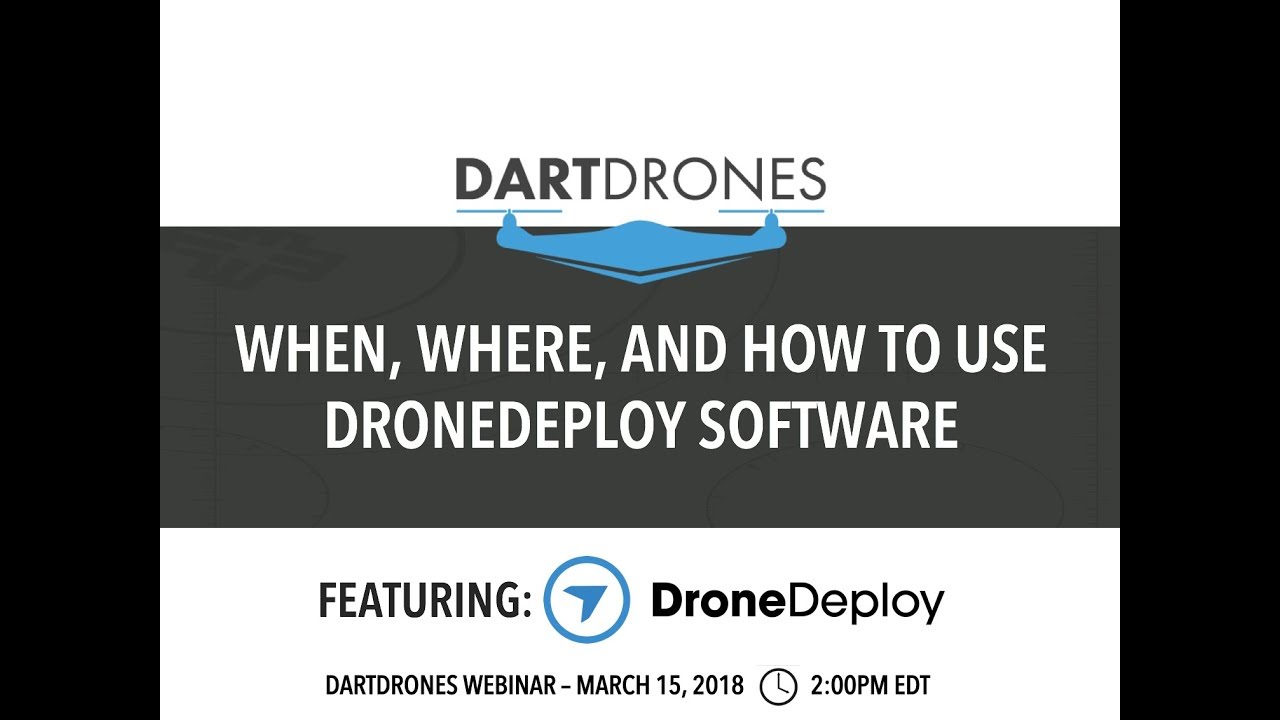How to use drone deploy – How to use DroneDeploy? It’s easier than you think! This guide walks you through everything from setting up your account and planning your flights to processing your data and analyzing the results. We’ll cover pre-flight checks, different flight modes, troubleshooting common issues, and even explore advanced features like progress tracking and collaboration tools. Get ready to unlock the power of aerial data acquisition!
We’ll cover the basics of the DroneDeploy platform, guiding you step-by-step through account creation, drone connection, and project setup. Then, we’ll dive into flight planning, data capture techniques, and post-processing workflows. We’ll also explore advanced applications across various industries and compare DroneDeploy’s capabilities with other software solutions. By the end, you’ll be confident in using DroneDeploy for your own projects.
Getting Started with DroneDeploy
DroneDeploy is a powerful cloud-based platform that simplifies the entire drone mapping workflow, from flight planning to data analysis. This guide provides a step-by-step introduction to using DroneDeploy, covering account creation, project setup, drone connection, and more.
DroneDeploy Platform Overview

DroneDeploy offers a suite of tools for planning, executing, and processing drone flights, ultimately generating high-quality maps and 3D models. Key features include intuitive flight planning, real-time flight monitoring, automated data processing, and various data visualization options. It supports a wide range of drones and caters to diverse industries.
Creating and Verifying a DroneDeploy Account
- Visit the DroneDeploy website and click on “Sign Up”.
- Fill out the registration form with your email address, password, and other required information.
- Check your email inbox for a verification link and click on it to activate your account.
- Once verified, log in to your DroneDeploy account and explore the platform’s interface.
Setting Up a DroneDeploy Project
Creating a well-defined project is crucial for organized data management. This involves specifying project details, defining the area of interest, and selecting appropriate mapping parameters.
- Click “New Project” and give your project a descriptive name.
- Use the map interface to draw a polygon outlining the area you intend to map.
- Specify the desired resolution, flight altitude, and other relevant parameters based on your project needs.
- Save your project settings.
Connecting Your Drone to the DroneDeploy App
DroneDeploy integrates with various drone models. The connection process usually involves pairing your drone with the app via Bluetooth or WiFi, ensuring proper communication for flight control and data transfer.
- Ensure your drone’s firmware is up-to-date.
- Open the DroneDeploy mobile app and select your drone model.
- Follow the in-app instructions to connect your drone via the specified method (usually WiFi).
- Verify the connection by checking the drone’s status within the app.
Planning and Pre-Flight Procedures
Thorough pre-flight planning and inspections are vital for safe and efficient drone operations. This section Artikels a checklist and explains the importance of flight planning within DroneDeploy.
Pre-Flight Drone Inspection Checklist
- Check drone battery levels (sufficient charge for the planned flight).
- Inspect propellers for damage or wear.
- Verify GPS signal strength and accuracy.
- Ensure all sensors and cameras are functioning correctly.
- Confirm that the DroneDeploy app is connected to the drone and the project is selected.
- Check weather conditions (wind speed, visibility).
- Review the flight plan and ensure it aligns with the area of interest.
Flight Planning and Area Definition
DroneDeploy’s flight planning tools enable the creation of efficient and safe flight paths, optimizing data acquisition and minimizing flight time. Defining the area of interest precisely ensures complete coverage.
- Import a boundary shapefile (if available) or manually draw the area on the map.
- Choose a suitable flight altitude and overlap percentage for optimal data quality.
- DroneDeploy automatically generates a flight path; review and adjust as needed.
- Preview the flight path to ensure it avoids obstacles and remains within legal flight restrictions.
Mapping Tools and Area of Interest
DroneDeploy provides various mapping tools to precisely define the area of interest for data capture, ensuring complete coverage and efficient flight planning.
- Use the polygon drawing tool to accurately Artikel the area.
- Import shapefiles or KML files for precise boundary definition.
- Adjust the flight parameters to ensure optimal data resolution and coverage.
Comparison of DroneDeploy Flight Modes, How to use drone deploy
| Flight Mode | Description | Suitability | Advantages |
|---|---|---|---|
| Automatic | DroneDeploy automatically generates and executes the flight plan. | Most applications | Easy to use, efficient |
| Manual | Pilot manually controls the drone’s flight path. | Complex environments, inspections | Greater flexibility, precise control |
| Waypoint | Pilot defines specific waypoints for the drone to follow. | Targeted data acquisition | Precise control over data capture location |
| Grid | Drone follows a grid pattern for systematic coverage. | Large areas requiring uniform coverage | Efficient and uniform data acquisition |
Data Capture and Flight Execution
This section details the process of initiating a flight mission using the DroneDeploy app, along with tips for maintaining optimal battery levels and troubleshooting common issues.
Initiating a Flight Mission
- Ensure the drone is properly connected to the DroneDeploy app and the project is selected.
- Review the flight plan and confirm all parameters are correct.
- Initiate the flight from the app; the drone will autonomously follow the planned path.
- Monitor the flight progress in real-time through the app.
Maintaining Optimal Battery Levels
Maintaining sufficient battery power is crucial for completing the flight mission without interruption. Plan for extra battery capacity to account for unexpected delays or conditions.
- Use fully charged batteries for each flight.
- Have spare batteries readily available for longer flights.
- Monitor battery levels during the flight and land the drone if necessary.
Troubleshooting Data Capture Issues
Common issues during data capture can include GPS signal loss, low battery, and communication problems. Understanding these issues and their solutions ensures smooth operation.
- GPS Signal Loss: Relocate to an area with a stronger GPS signal.
- Low Battery: Land the drone immediately and replace with a fully charged battery.
- Communication Issues: Check the drone’s connection to the app and troubleshoot any connectivity problems.
Safety Precautions During Drone Operations
Safety is paramount during drone operations. Adhering to these precautions minimizes risks and ensures safe data acquisition.
- Always check local regulations and obtain necessary permits before flying.
- Avoid flying near people, buildings, or other obstacles.
- Maintain visual line of sight with the drone at all times.
- Be aware of weather conditions and avoid flying in adverse weather.
Post-Flight Processing and Data Analysis
After the flight, the captured data needs to be processed to generate usable maps and 3D models. DroneDeploy streamlines this process, offering various data processing options and map types.
Uploading and Processing Flight Data
- Once the flight is complete, the drone automatically uploads the data to the DroneDeploy cloud.
- DroneDeploy processes the data; processing time depends on the data size and processing options selected.
- Monitor the processing progress through the app.
Data Processing Options and Applications
DroneDeploy offers various processing options, each affecting the output quality and the time required for processing. Choosing the right option depends on project requirements.
- Standard Processing: Generates a basic orthomosaic and 3D model. Suitable for quick overview.
- High-Accuracy Processing: Utilizes advanced algorithms for improved accuracy and detail. Suitable for precise measurements.
- Advanced Processing: Includes additional features like point cloud generation and vegetation analysis. Suitable for detailed analysis.
Comparison of Map Types
DroneDeploy generates different map types, each offering unique insights and applications. Choosing the right map type depends on the project goals.
- Orthomosaic: A georeferenced mosaic of aerial images, providing a seamless top-down view.
- 3D Model: A three-dimensional representation of the area, useful for volume calculations and visualization.
- Point Cloud: A collection of 3D points representing the terrain surface, useful for detailed analysis.
Data Processing Workflow Illustration
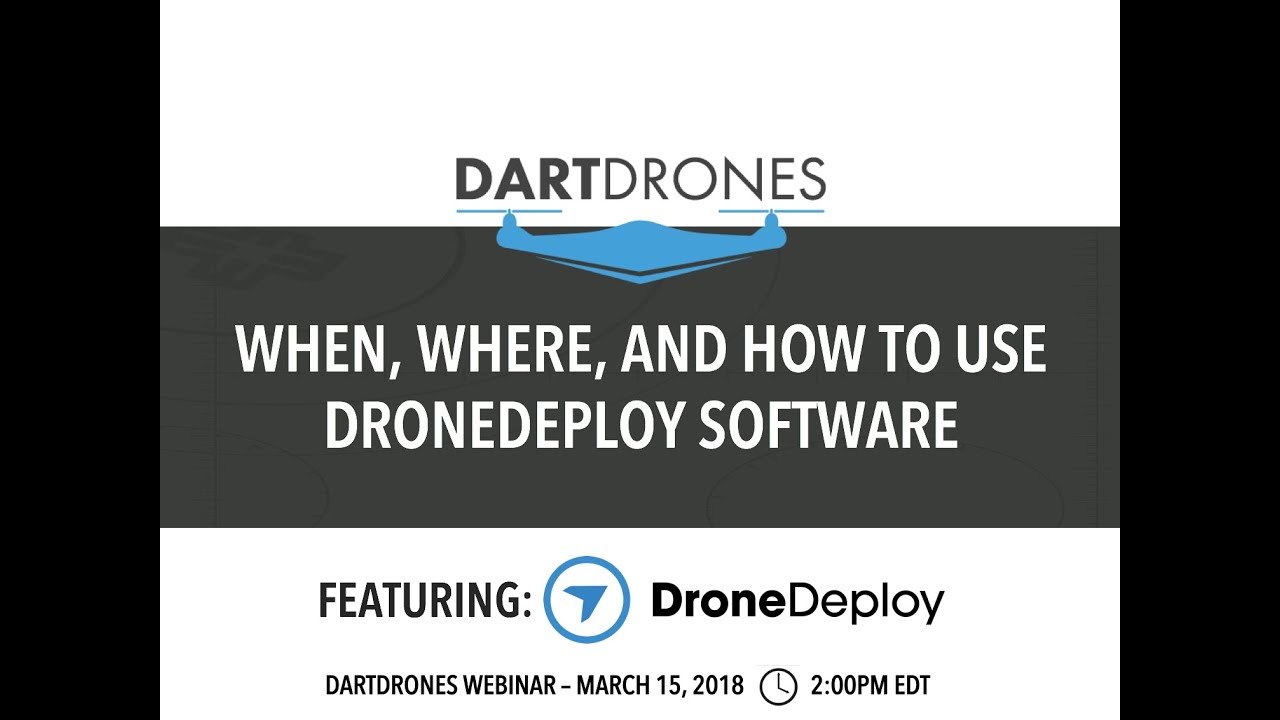
Imagine a flowchart. The first box is “Flight Data Acquisition”. An arrow points to “Data Upload to DroneDeploy Cloud”. Another arrow points to “Data Processing (selection of processing options)”. This then leads to “Data Output (Orthomosaic, 3D Model, Point Cloud)”.
Finally, an arrow points to “Data Analysis and Visualization”.
Getting started with drone mapping? Planning your flights and processing data can seem tricky, but it’s easier than you think! Check out this awesome resource on how to use DroneDeploy to learn the basics. From mission planning to 3D model creation, understanding the software is key to getting professional results with your drone. Mastering how to use DroneDeploy will seriously level up your aerial photography game.
Advanced Features and Applications
DroneDeploy offers advanced features to enhance collaboration and provide more detailed insights. It also finds applications across various industries.
Advanced Features and Collaboration Tools
- Progress Tracking: Monitor project progress in real-time.
- Collaboration Tools: Share projects and data with team members.
- Automated Reporting: Generate reports with key metrics and insights.
- Integration with other software: Connect with GIS and other relevant platforms.
Industry Applications of DroneDeploy
DroneDeploy’s versatility makes it suitable for various industries, each leveraging its capabilities for specific tasks.
- Agriculture: Crop monitoring, yield estimation, irrigation management.
- Construction: Progress monitoring, volume calculations, site surveying.
- Mining: Stockpile volume measurement, mine surveying, safety inspections.
- Insurance: Damage assessment, property inspections.
Comparison with Other Drone Mapping Software
DroneDeploy competes with other drone mapping software, each offering a unique set of features and capabilities. The best choice depends on specific needs and budget.
- Consider factors like ease of use, processing speed, data accuracy, and the range of supported drones.
- Compare pricing models and features offered by different platforms.
Examples of DroneDeploy Applications
- Volume Calculation: Using a 3D model generated by DroneDeploy to calculate the volume of a stockpile or excavation.
- Progress Monitoring: Tracking the progress of a construction project by comparing orthomosaics taken at different stages.
- Damage Assessment: Evaluating the extent of damage after a natural disaster using high-resolution imagery.
Troubleshooting and Support
This section provides solutions to common errors, resources for technical support, and guidance on data export and sharing.
Common Errors and Solutions

- Connection Errors: Check internet connectivity, drone battery, and app permissions.
- Processing Errors: Review data quality, processing options, and contact support if necessary.
- Data Upload Issues: Ensure sufficient storage space and check network stability.
Technical Support Resources
DroneDeploy offers various resources for obtaining technical support, including online documentation, FAQs, and direct contact with their support team.
- Consult the DroneDeploy help center for troubleshooting guides and FAQs.
- Contact DroneDeploy support via email or phone for personalized assistance.
Exporting and Sharing Data
DroneDeploy facilitates data export and sharing in various formats, enabling collaboration and integration with other systems.
- Export data as orthomosaics, 3D models, point clouds, and other formats.
- Share projects and data with collaborators through the platform’s collaboration features.
Frequently Asked Questions
What is the best drone to use with DroneDeploy?
DroneDeploy supports a wide range of drones. The best choice depends on your specific needs and budget. Consider factors such as flight time, camera resolution, and payload capacity.
How much does DroneDeploy cost?
DroneDeploy offers various subscription plans with different features and pricing. Check their website for the latest pricing information.
Can I use DroneDeploy offline?
No, DroneDeploy is a cloud-based platform and requires an internet connection for most functionalities.
What file formats does DroneDeploy support for export?
DroneDeploy supports various formats, including GeoTIFF, KML, and 3D model formats (e.g., OBJ, FBX). Check the platform for the most updated list.
Mastering DroneDeploy empowers you to capture high-quality aerial data efficiently and effectively. From initial setup to data analysis, this guide has equipped you with the knowledge and skills to confidently leverage DroneDeploy for various applications. Remember to always prioritize safety and consult the official DroneDeploy resources for further assistance. Now go out there and explore the possibilities of drone technology!
FAQ Guide: How To Use Drone Deploy
What types of drones are compatible with DroneDeploy?
DroneDeploy supports a wide range of drones from various manufacturers. Check their website for the most up-to-date compatibility list.
How much does DroneDeploy cost?
Getting started with DroneDeploy is easier than you think! First, you’ll want to set up your account and connect your drone. Then, check out this awesome guide on how to use DroneDeploy for a step-by-step walkthrough. Once you’ve mastered the basics, you’ll be creating stunning aerial imagery and processing data like a pro in no time.
Remember to explore the different flight planning options within DroneDeploy to optimize your workflow.
DroneDeploy offers different subscription plans catering to various needs and budgets. Visit their pricing page for detailed information.
Can I use DroneDeploy offline?
While some features require an internet connection, you can plan flights and review some data offline. Full functionality requires online access.
What file formats does DroneDeploy export?
DroneDeploy supports various export formats, including orthomosaics, 3D models, and point clouds. The available options depend on your chosen processing settings.